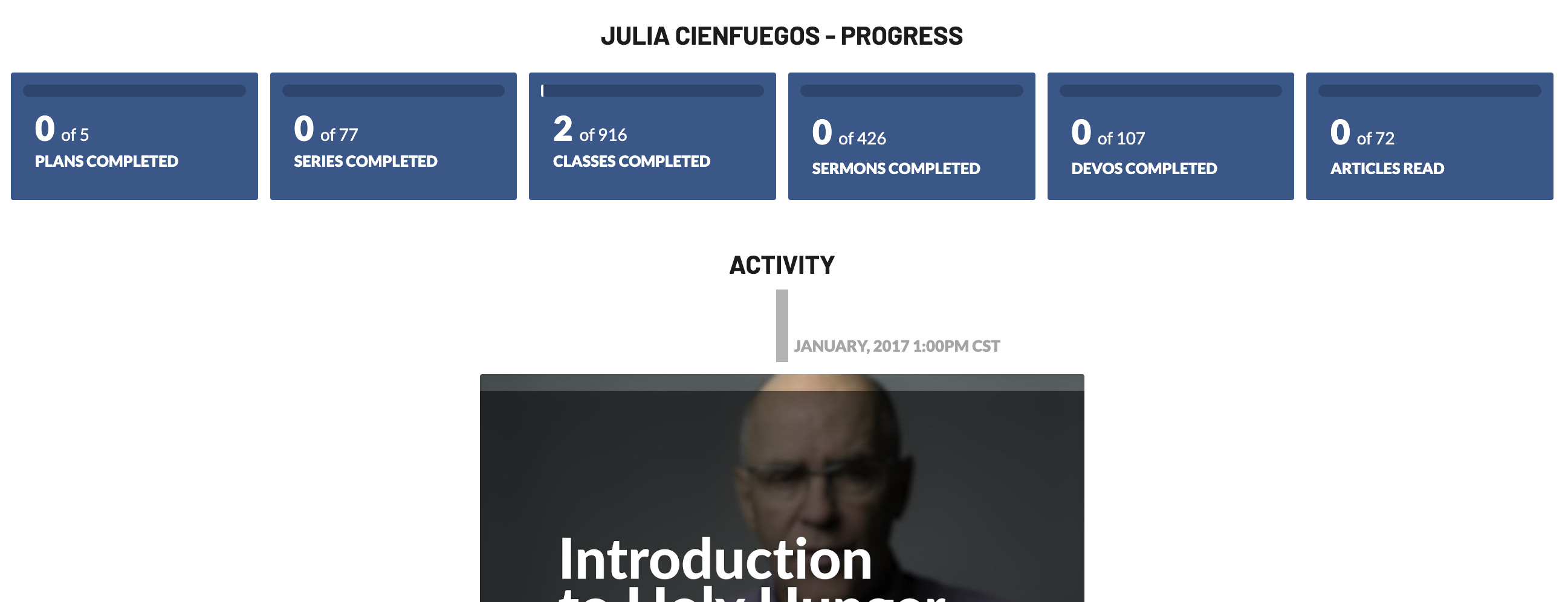How to Create Your Teacher Account
With your free BibleTalk.tv account, you have the ability to track the progress of other Bible students. You can follow their progress through our study plans as well as send them email messages of encouragement along the way.
To get started as a Teacher, you will need to add a username to your account. This can be done in the Account > Settings section, look for the setting Set up your username option and tap on that link.

Underneath the description of this feature you should see a form where you can add your username. This is what students will enter to add you as their teacher.

Your username will also be used as the URL element for a personalized link you can share with others. This page will use the name from your account to give confidence when deciding if they should create an account.
If they register for a BibleTalk.tv through your link, they will automatically be set up as one of your students.
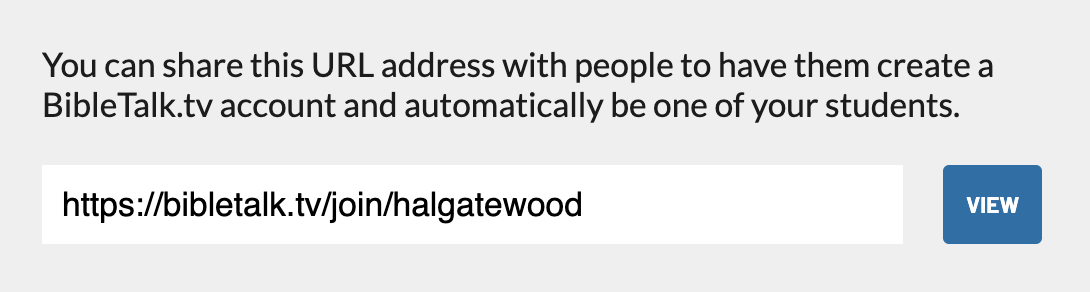
Following your Students
Once your username has been created, and students begin to sign up through your link, you can monitor their progress on the Your Account > Students page. You can access this page from the main navigation:

If your students do not create an account through your personalized link but add your username manually, you will need to approve them as students. That screen looks like the following image, you can accept, deny or block these requests.
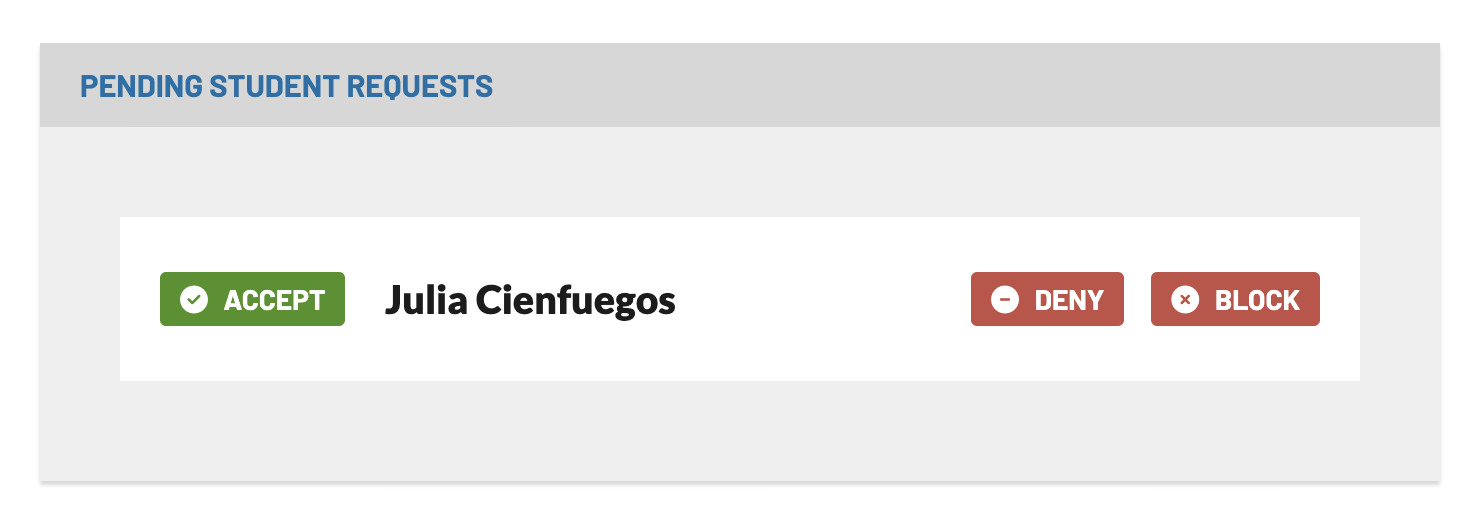
Once you have some students accepted, you will see them in a list view like this:
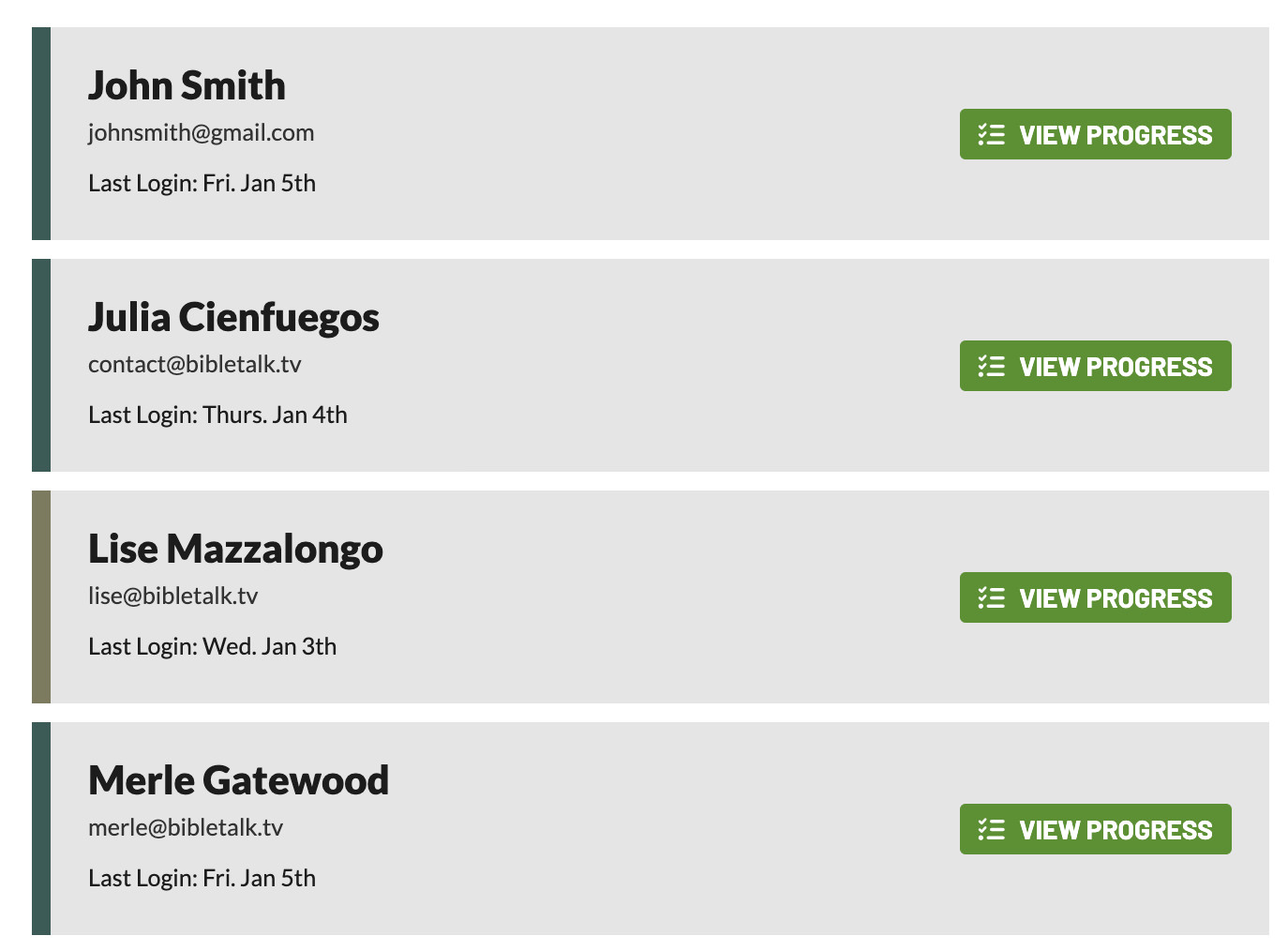
You have two options per student, you can see their progress with the green button or click their email to open up your mail application and send an encouraging message.
If you tap on View Progress you will see the different sections with a status bar of their progress. You can click on each section to see the lessons completed. Below those options you can see a timeline with the latest lessons they have completed.