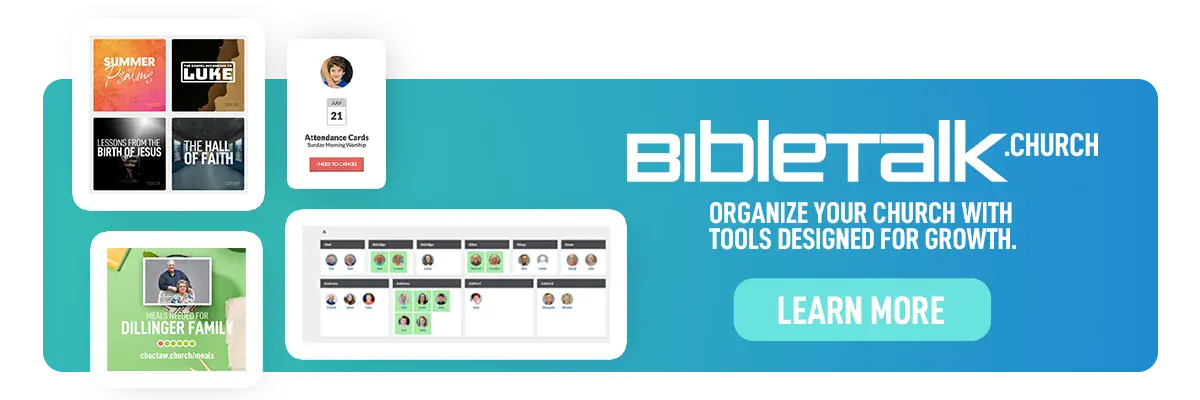How to Download a Book
On our App
The first step to downloading a book on your device is to navigate to the Series section of the main navigation. Under that section make sure you have Featured selected and then you will see the Books option.
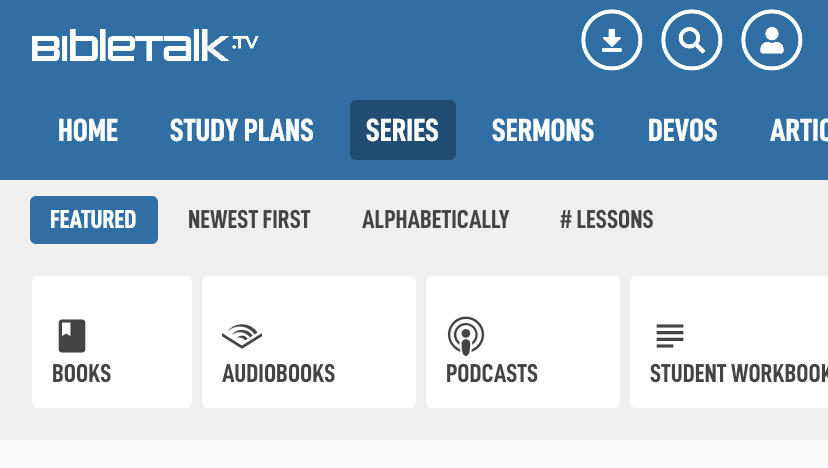
After tapping on the Books option you will be presented with a list of books that we have available. By default it will show you the featured books we have selected. You can scroll to the right on the grey bar to see all the sections we have available.
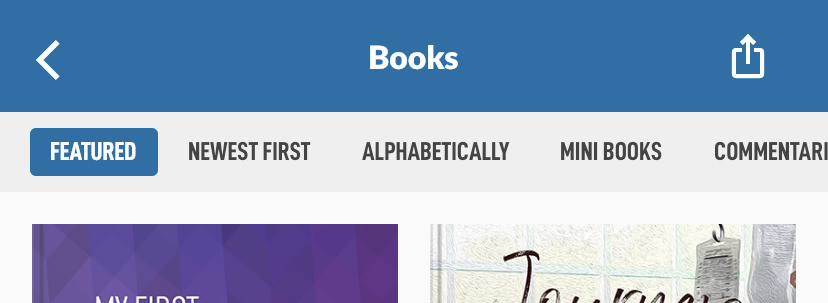
We will use My First 52 Days in Christ for the example. If you tap on that book image, you will land on the book detail screen. Which looks like the image below.
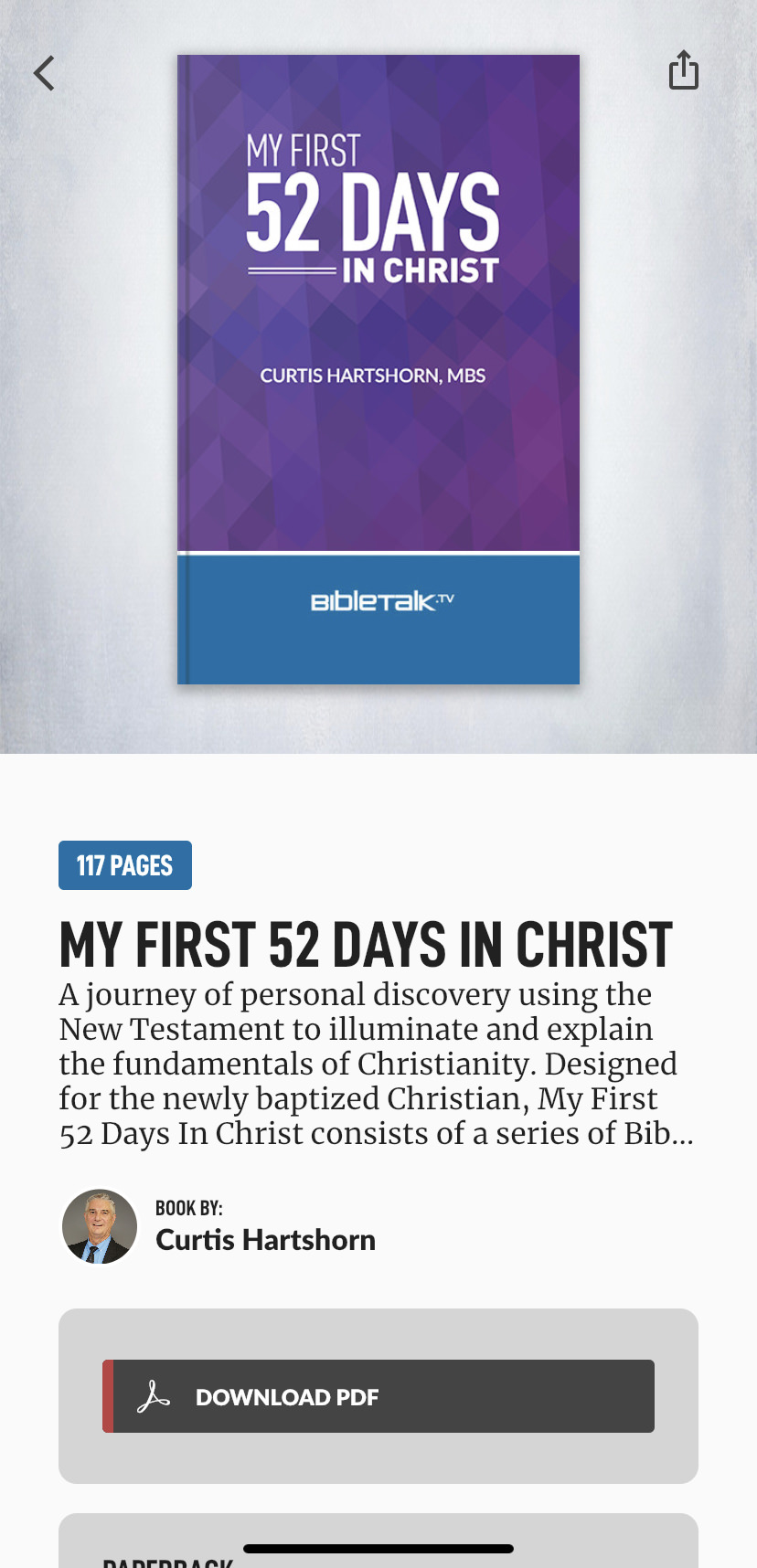
If you see the Download PDF button then this book is available for free PDF download. If you do not see that option it may be one of the books we have featured by other publishers or authors.
If you tap the Download PDF button located below the page count it will download the PDF to your device and switch the button to Read PDF.

While the book is downloading, please stay on the screen to make sure it completes. Tapping on Read PDF will open up the PDF viewer in the app. If you want to more easily come back to the book you are reading, you can navigate to it through the Downloads screen. This is located at the top of the main screen with a down arrow icon.
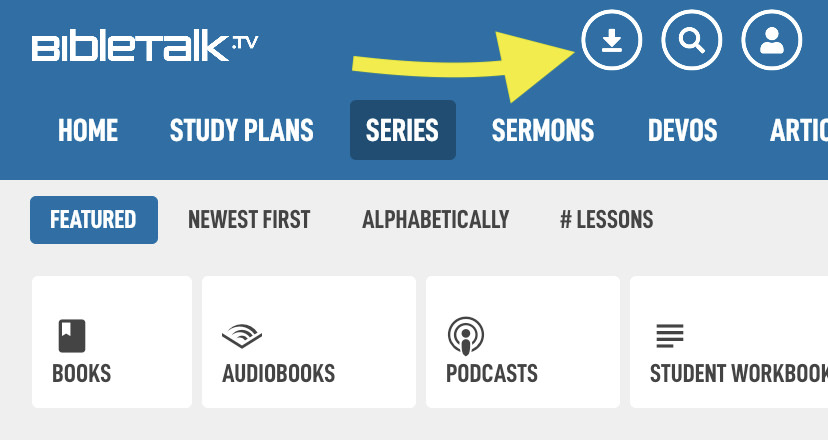
On the Downloads screen you can toggle just your books in the grey bar to see only the books you have downloaded to your device.
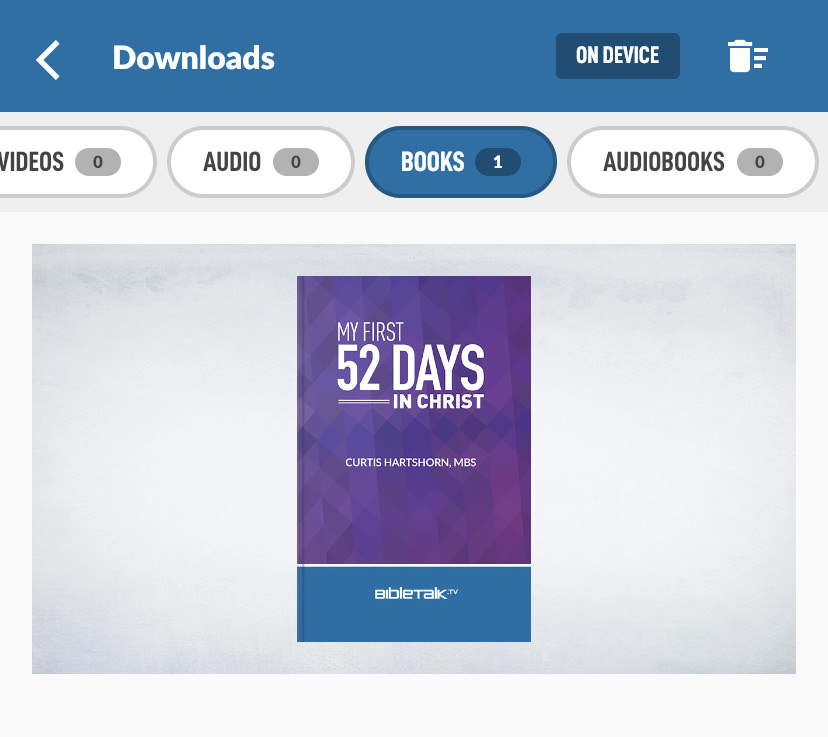
On our Website
Our books that are available for download can be accessed from both the Series section and our Books section. Let's look at how you would download one by going through the Series section.
In the main blue navigation bar on our website select the Series option.
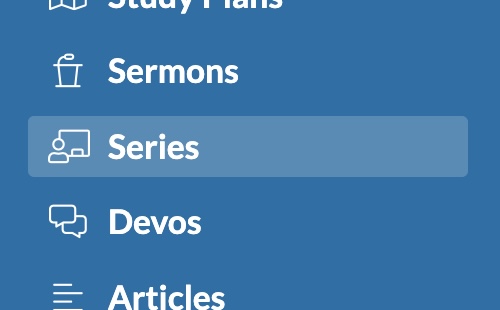
Find the series you wish to have as a book.
Note: not all of our Series contain a book version. If you go through the Books section you can see the ones that do and can eliminate this step.
For now, let's continue in the Series section.
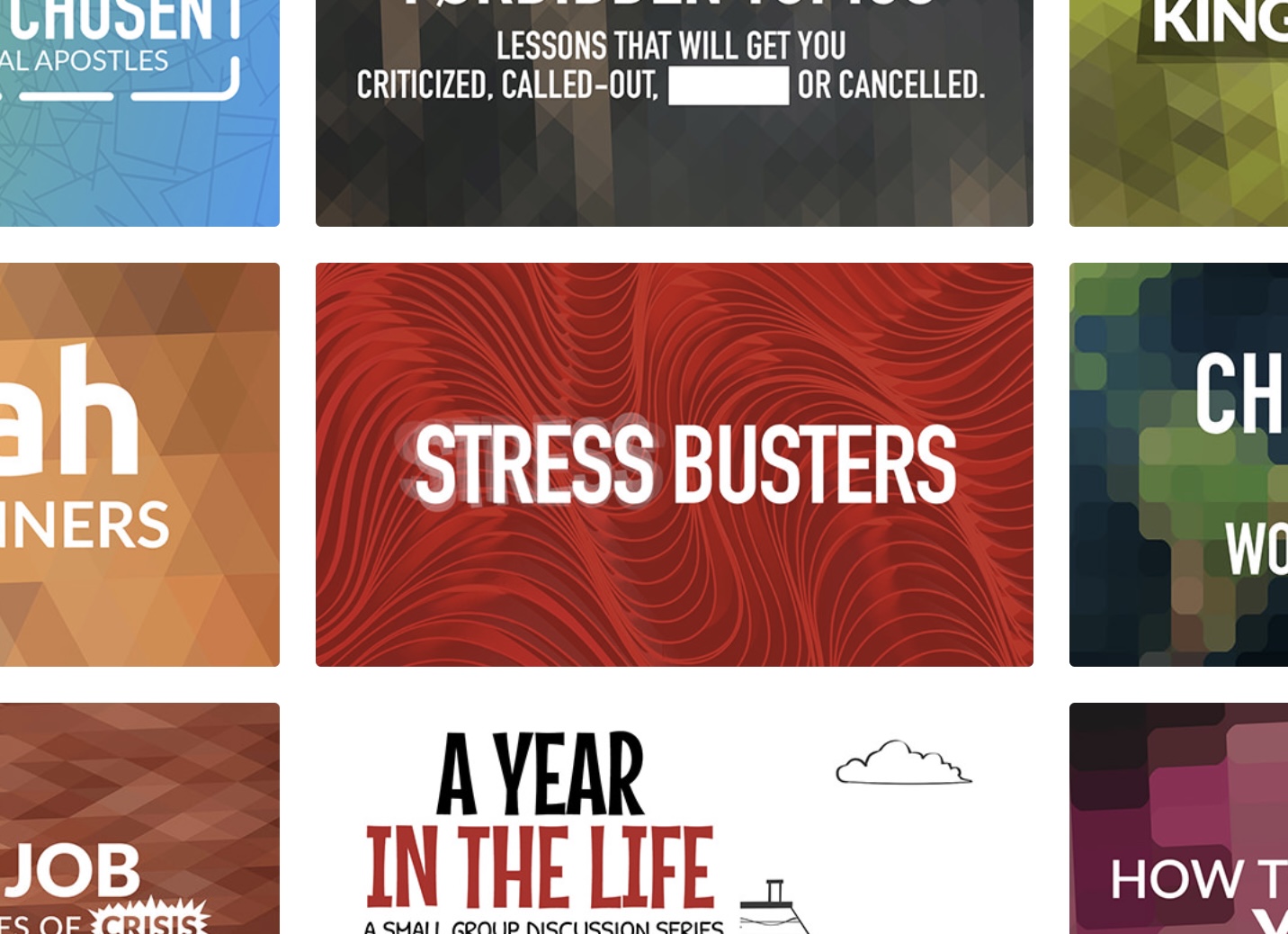
After you find the series you would like, click on the series image to land on the series detail page. On this page you should see a list of options in the middle including one for Book. I've highlighted it in blue for you in the image below.

Clicking the Book button will take you to the book detail page, this is the same page that you would land on if you navigated through the Books section.
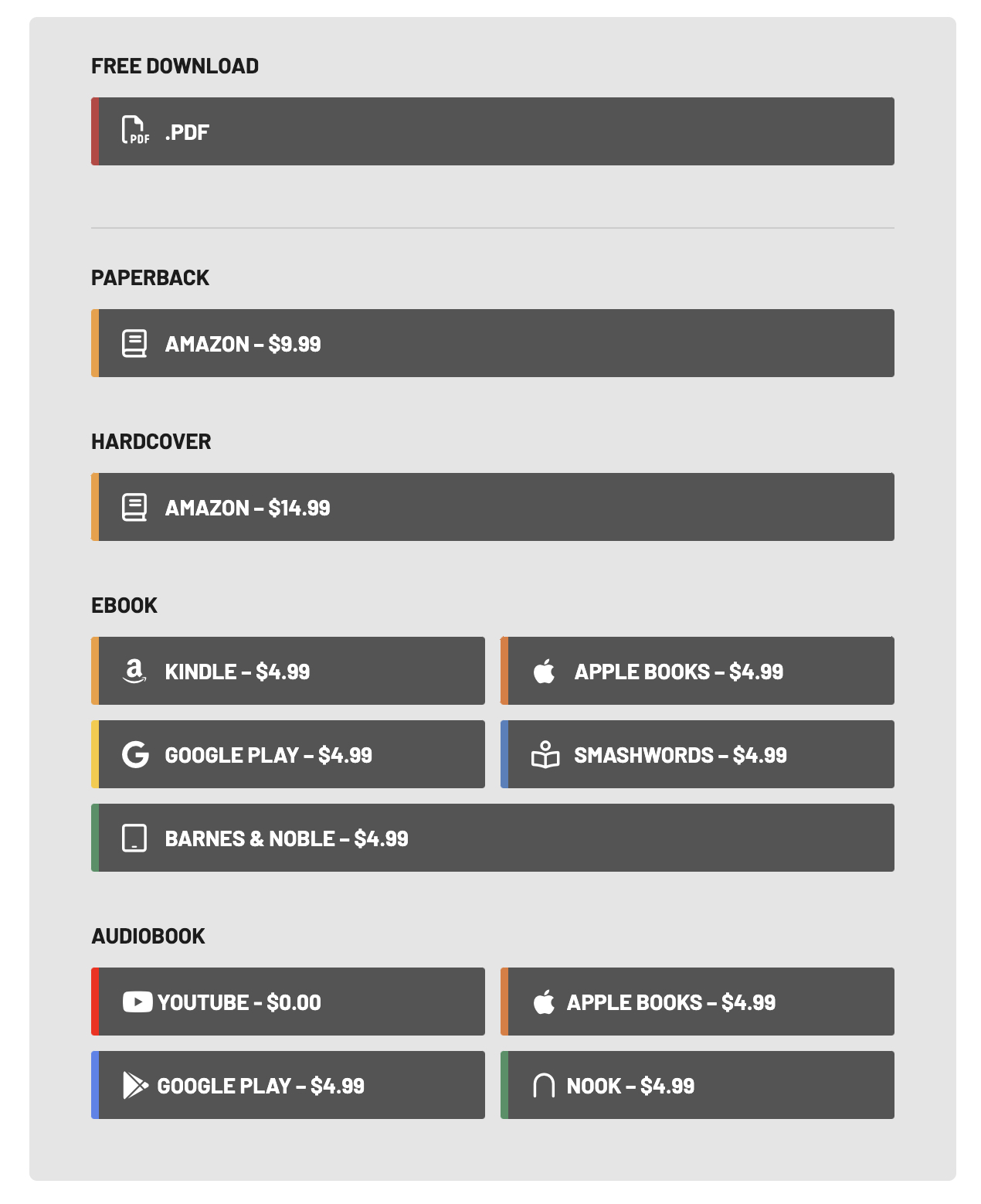
On this page you have the option to download the free PDF (you also have an option to purchase a physical Paperback or Audiobooks). After the PDF has downloaded, You can then open it in your preferred reading app or even share it with a friend through email.