How to Create an Account
This guide will help you get your free BibleTalk.tv account set up. If you are using an Android, Kindle or Apple app, you can skip below to see steps for those devices.
On our Website
In the main navigation, click on Your Account.
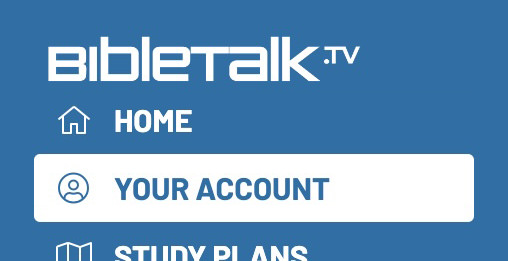
In the middle of the next page, look for the Create an Account button.
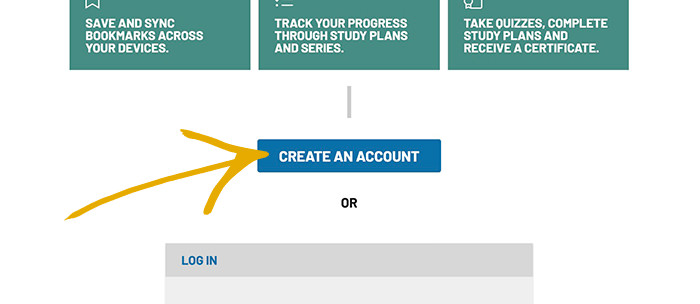
Now put your email into the field and tap Next. This will send a One-Time Passcode (OTP) to the email you entered which you will put into the next step.
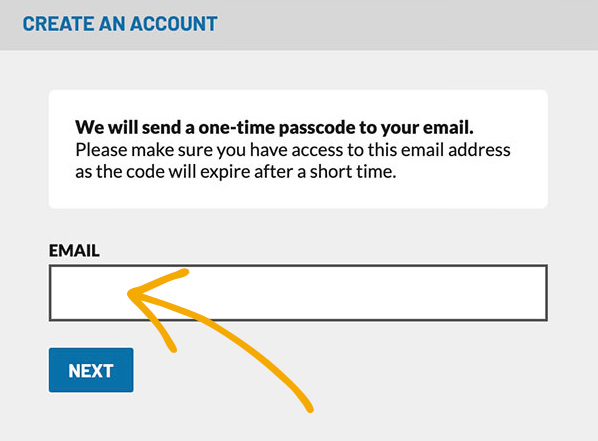
You will now need to log in to your email provider and retrieve the passcode from the email we sent you. (Note: the email should look like the image below.) Back on our website, copy the OTP and also put in your name, then tap Next.
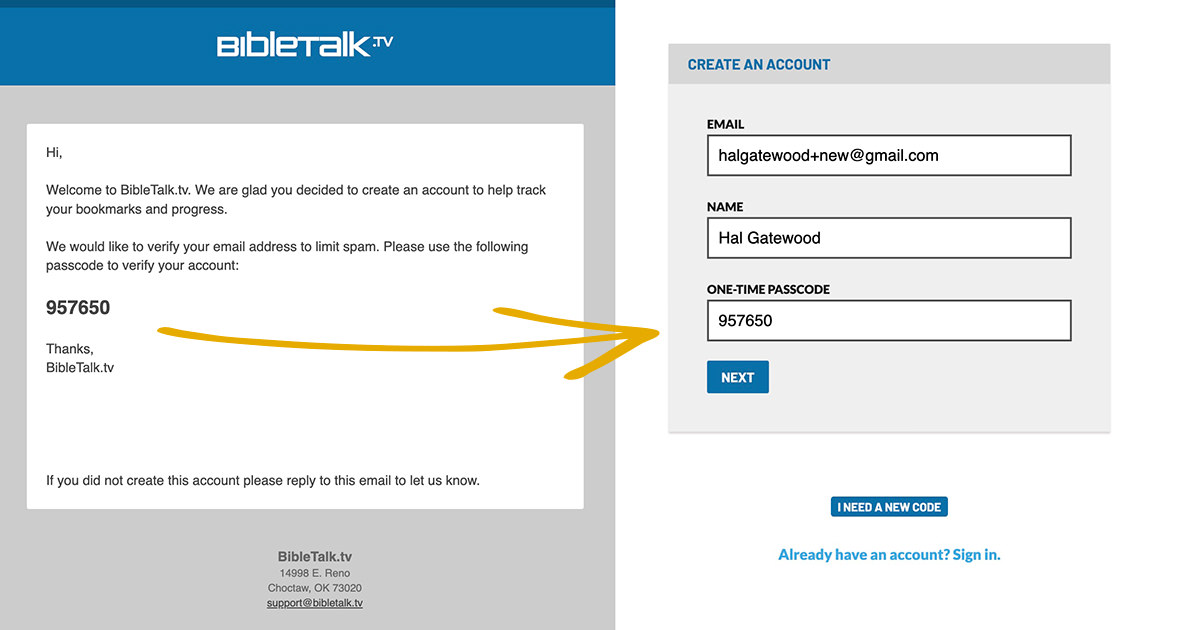
You should now be logged in to your new account!
The next screen will be your account welcome screen and look like the screenshot below. You may not have noticed that you never entered a password for your account. If you don't enter a password for your account, you can have a OTP sent to your email every time you want to sign in. If you want to set a password click the Add One button in the green box and you will be presented with a form to add a secure password.
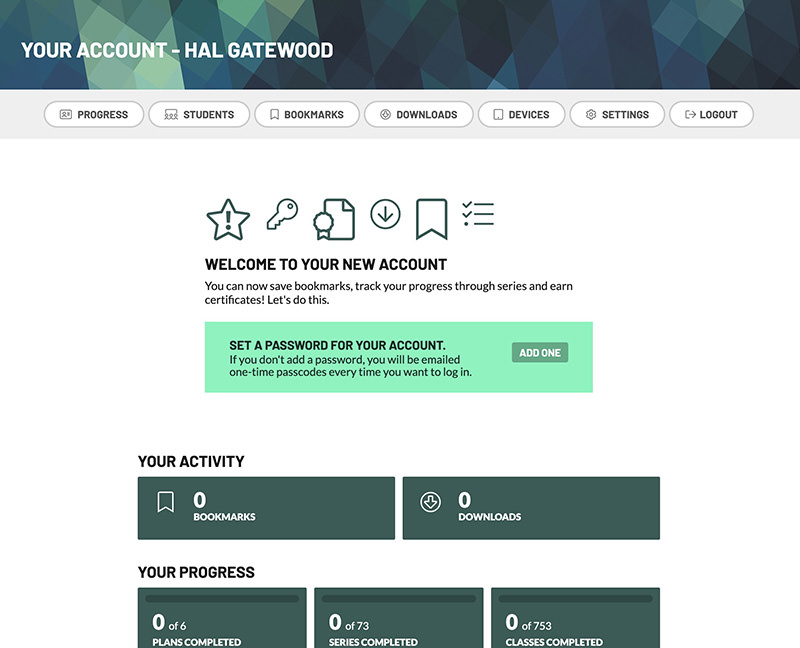
On our App
Beginning with version 19.1.0 of our app (released March 2023) you can sign in to your account from your Android Phone or Tablet, Kindle Fire Tablet, Apple iPhone or iPad.
If you do not see the user icon with the circle around it in the top right corner, you probably have an older version of our app and will need to update our app in your App Store before continuing.
If you see the user icon in the top right, like the image below, tap that icon.
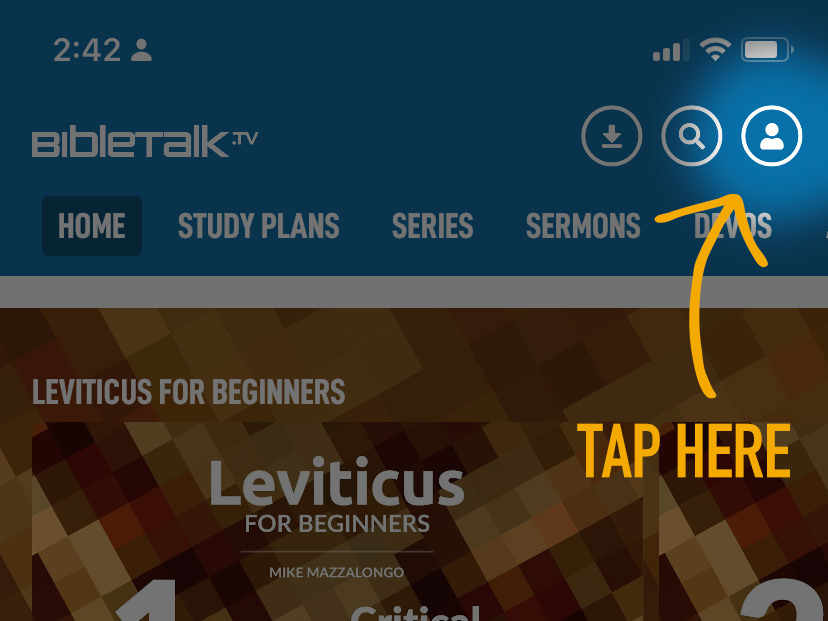
At the top of the next screen you should see some information about creating your account, in that section tap the Create an Account button.
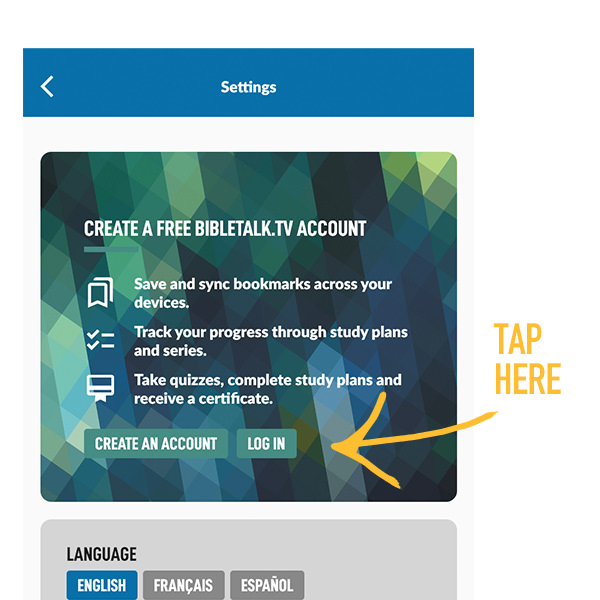
On the next screen you will need to put in the email address of your account, our system will send a One Time Passcode (OTP) to this address for confirmation. For security reasons, the OTP will have a short expiration time so please make sure you have access to your email to retrieve the code. After you enter your email tap Next.
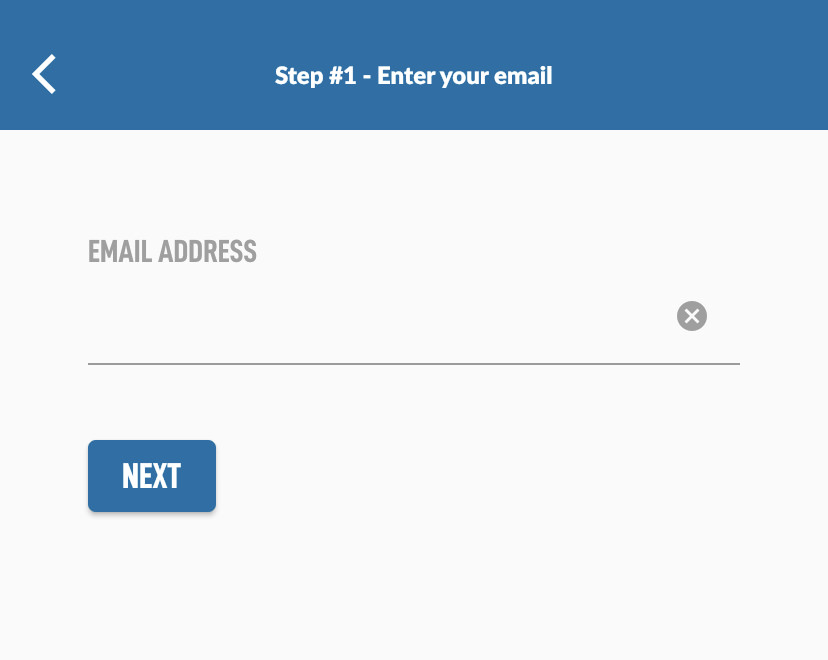
The OTP will be emailed to you and you will need to enter it into the next field of the form. If your code expires or you are having issues, try using the I Need a New Code option at the bottom. This will create a new OTP for you. Put in your OTP and hit Sign In.
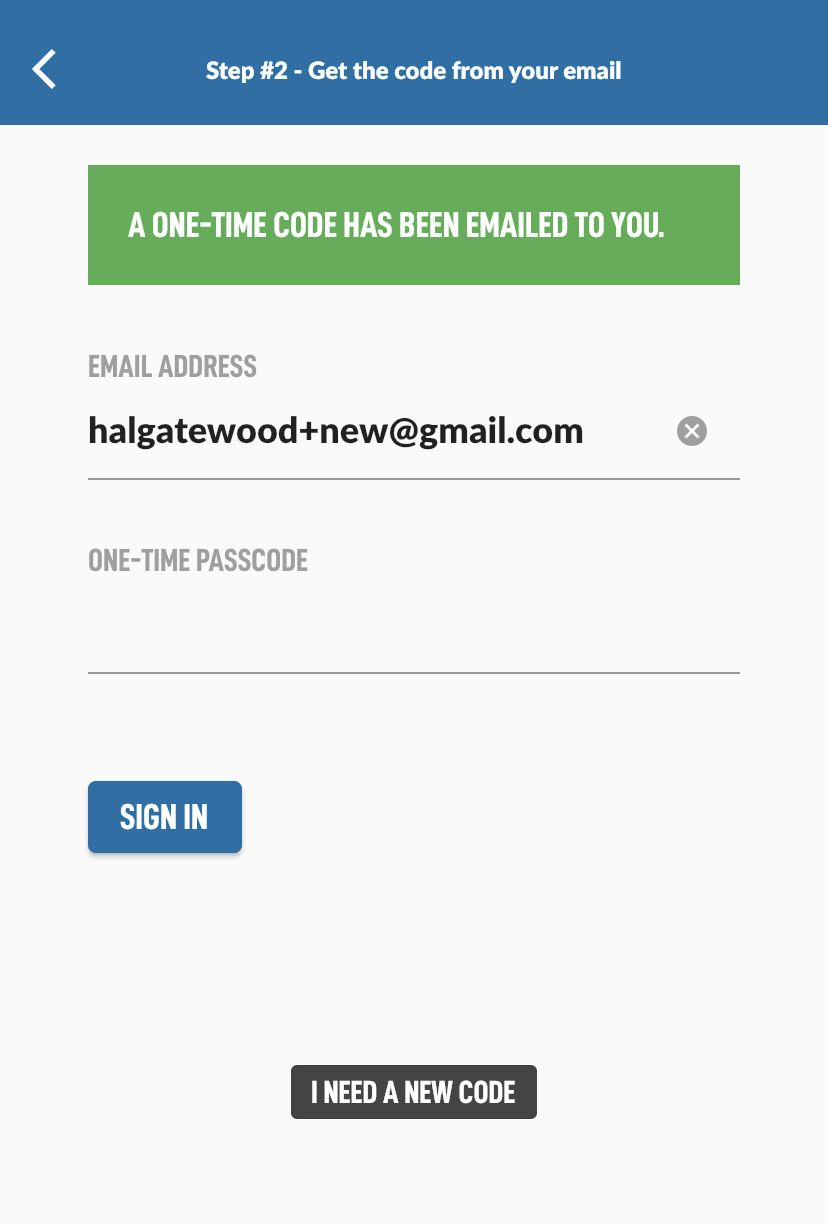
If the code is correct, you will be logged in to your account. The welcome screen should look like the image below with quick access to your Bookmarks, Downloads, Progress and more.
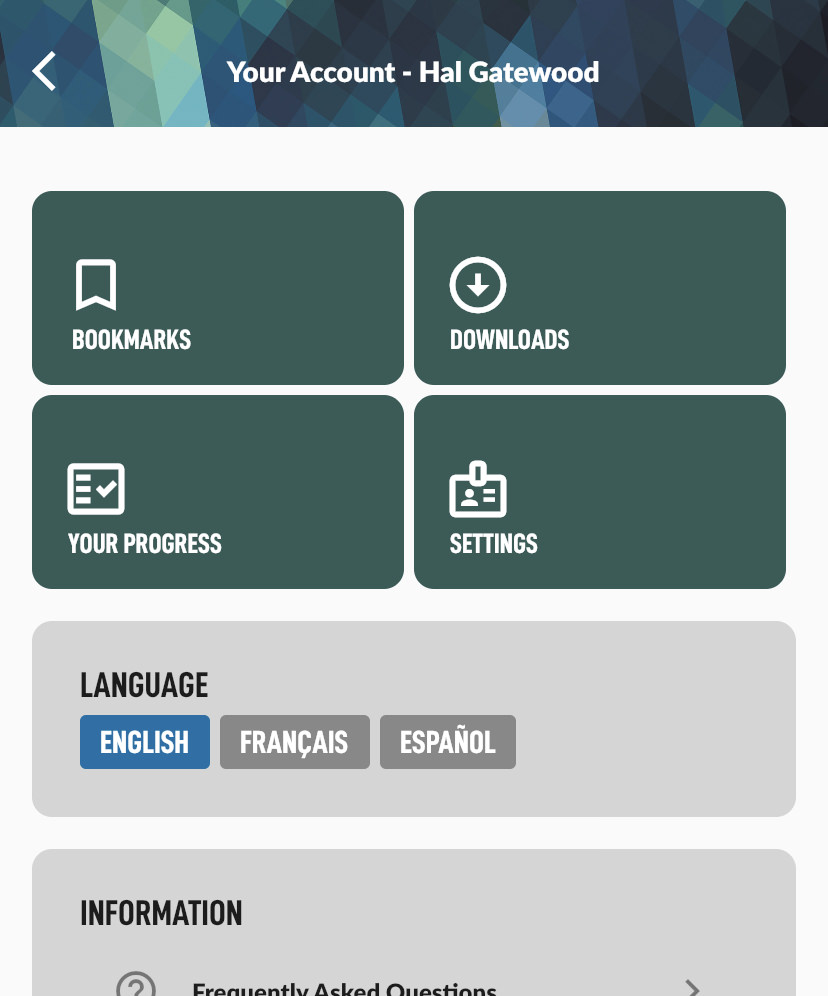
If you have any problems with this process, please send us an email at: contact@bibletalk.tv

